Guide to Transferring Photos from Computer to iPhone (All Methods)

Although mobile devices have advanced features, they cannot fully match the functionality of a computer. When it comes to photos, advanced computer programs such as Photoshop, Lightroom, and Luminar allow for extensive editing capabilities. However, transferring these files from a computer to a phone is not always easy especially considering that iPhones have certain restrictions for receiving data from external sources for security reasons and can only establish Bluetooth connections within their own ecosystem. In this guide, we have compiled all the methods—both wired and wireless, with and without software that you can use to transfer photos from your computer to your iPhone.
Another technology topic: What is a domain, what is it for, how to buy it?
Methods for Transferring Photos from Computer to iPhone
On Android devices, transferring files from a computer can be done directly through File Explorer using a cable connection. Alternatively, both devices can be paired via Bluetooth to enable data transfer. However, things work a bit differently with iPhones. To transfer photos from a computer to an iPhone, you’ll need computer software or additional tools. Let’s take a look at all the methods you can use to transfer photos from your PC to your iPhone…
iTunes
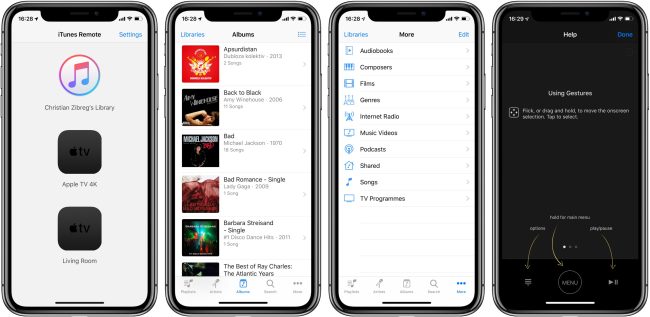
iTunes is Apple’s desktop software that facilitates file transfers between devices and allows for backups. While it’s commonly known as a tool for transferring photos from a computer to an iPhone, it actually enables all types of file transfers, synchronization, and backups across devices. You can also use iTunes for other Apple devices such as iPhone, iPad, and iPod. There are two options for transferring files between your computer and iPhone with iTunes: wired and wireless. To transfer via a cable connection, follow these steps:
- iTunes for Windows: https://support.apple.com/tr-tr/118290
- iTunes for MacOS: https://support.apple.com/tr-tr/106381
Download the iTunes program to your computer running Windows or macOS.
Connect your iPhone to the computer using a USB cable. Since iPhone 11 and later models use a Type-C connection cable, you will need an adapter. If you don’t have one, you can refer to the “Connect via iTunes Wi-Fi” section in the next step.
After downloading iTunes and establishing the cable connection successfully, you need to pair the devices. To do this, click on the Device button located in the top-left corner of iTunes. The pairing will be completed shortly.
Transferring Photos with iTunes
When you open your device in iTunes, you will see the Photos option in the left-hand menu. Click on this option and then on the Sync Photos button. Select the photos or folders you want to transfer and click Apply. Depending on the size of your photos, the synchronization will be completed after a short while, and the process of transferring photos from PC to iPhone will be finished.
Wireless Photo Transfer with iTunes
To transfer photos from your computer to iPhone wirelessly via iTunes, follow these steps:
- Connect your computer and iPhone to the same Wi-Fi network.
- Open iTunes and click on the Device button located in the top-left corner.
- On this screen, your device connected to the Wi-Fi network will appear. Click on Summary and then check the option Sync with this [device] over Wi-Fi.
- Select the files or folders you want to transfer and click Apply to start the transfer.
This method works more slowly compared to the wired one, so the synchronization process may take longer.
iCloud
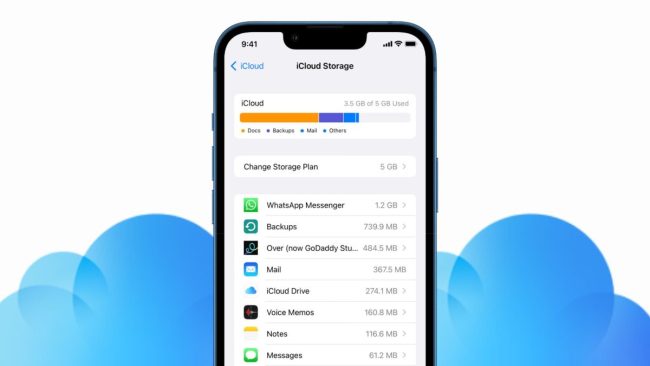
The best way to transfer photos wirelessly from your computer to your iPhone is by using iCloud. For this, you don’t need any cables, Bluetooth, or even a direct Wi-Fi connection. You can either download the iCloud program to your computer or simply log in to the iCloud website with your email and password, then quickly upload the photos you want to transfer to your device. Just like with iTunes, you can use this method on both Windows and macOS operating systems. Using iCloud is the safest and easiest way to transfer photos from your computer to your iPhone.
- iCloud for Windows: https://apps.microsoft.com/detail/9pktq5699m62?rtc=1&hl=tr-tr&gl=TR
- iCloud for Mac: https://support.apple.com/tr-tr/docs
- iCloud Web Site: https://www.icloud.com/
Alternatives for Transferring Photos from Computer to iPhone Without Software
We have shared the two best methods for transferring photos from PC to iPhone. However, some users look for different alternatives to send photos from a computer to iPhone without using iTunes. Here are some options you can use to transfer photos to iPhone from a computer without additional software:
Google Drive
Google Drive is a cloud storage tool similar to iCloud. If you use the Google Drive app on your phone, you can easily transfer photos, videos, documents, or audio files from your computer to your iPhone. To do this, go to the Google Drive website via the provided link, sign in with your email address and password, and upload the files you want to your storage space. Once the upload is complete, open the Google Drive app on your iPhone to download these files to your device.
WhatsApp Web
Another method you can use on iOS to send photos from your computer without additional software is WhatsApp Web. By logging into your WhatsApp account through the desktop program or the WhatsApp Web website, you can send the desired file to your own number. You will see the same message on your iPhone’s WhatsApp app, and you can download the files in the message to your phone, allowing you to transfer files from computer to iPhone wirelessly and without software.
Email Applications
Almost everyone uses an email app on their phone. Whether it’s Gmail, Yahoo, Yandex, or another email service, you can log into your account on your computer and send an email to yourself with the files you want to transfer. Once sent, you can open the email on your phone and download the attachments. However, keep in mind that email services have a file size limit, so this method isn’t suitable for transferring large files.
